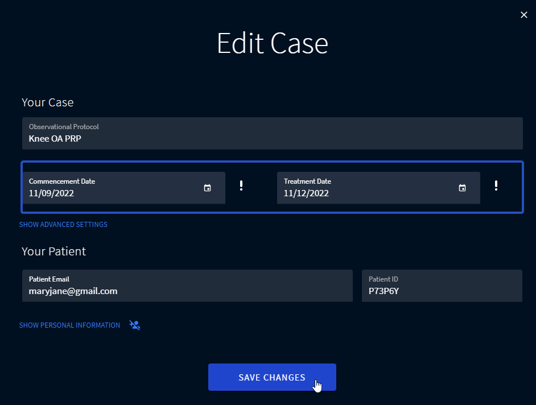Case Scheduling
Users can input and modify Case Commencement and Case Treatment dates for both new and active Cases, which automatically adjusts the scheduling of all surveys which follow thereafter.
To adjust case scheduling:
From the Case Detail Screen
- Go to Cases and select the required case from the list.
- Click EDIT CASE at the top right of the Case Detail screen.

- Type in the required Case Commencement Date and/or Treatment Date, or click on the Calendar icon to pick the required date(s).
Treatment Date must be equal to or after the Case Commencement Date.
4. Press SAVE CHANGES to automatically adjust scheduling of all (incompleted) surveys which follow thereafter.
From the Case Overview Screen
- Go to Cases.
- Click the three dots next to the required case and select Edit Case.
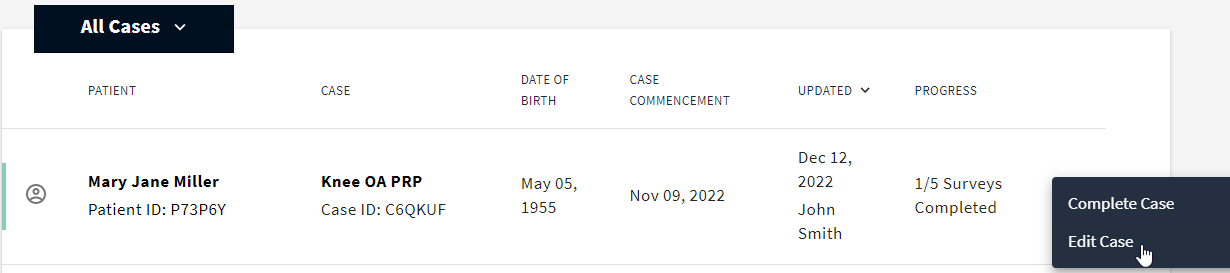
- Type in the required Case Commencement Date and/or Treatment Date, or click on the Calendar icon to pick the required date(s).
- Press SAVE CHANGES to automatically adjust scheduling of all (incompleted) surveys which follow thereafter.
Survey reminders are re-calculated and re-sent only for the open (uncompleted) surveys. The patients who completed the survey will not get the reminder.
Learn how to edit the Survey Completion Date.