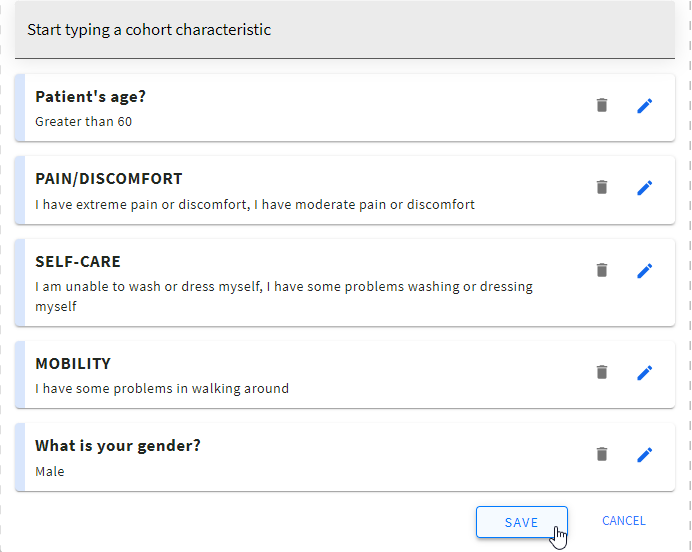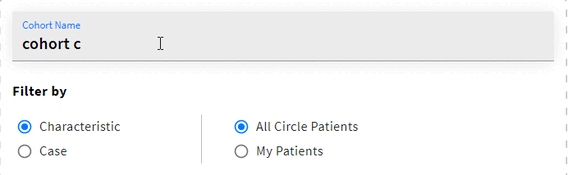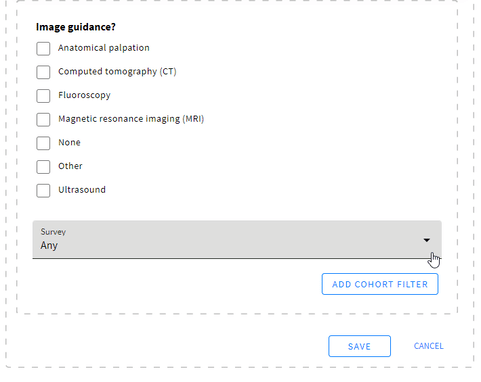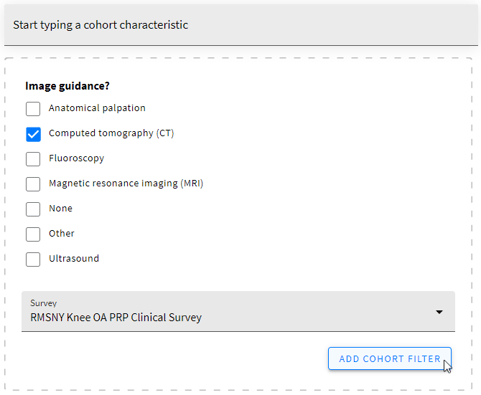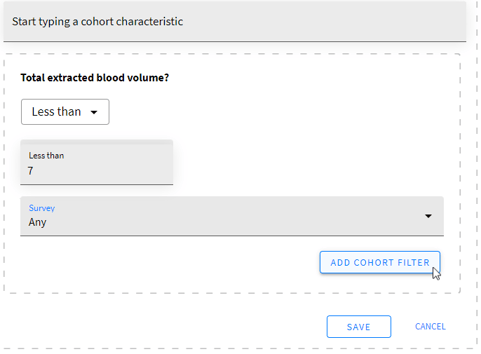Configuring Cohorts
1. To start working with cohorts, click Settings at the top right of the Report Builder

2. Click  next to the required cohort
next to the required cohort
3. Adjust the cohort settings to your needs:
All the changes are saved automatically after selecting the required option.
a. Type in the preferred cohort name
b. Select whether you’d like your cohort to be filtered by Case or Characteristic/survey question
- Case - in case you would like to compare one patient to others or
- Characteristic - if you'd like to select a survey question or a scoring group as a cohort characteristic
c. Define if your cohort will display only your patients’ data or all Circle patients’ data
This option is available only for cohorts filtered by characteristic
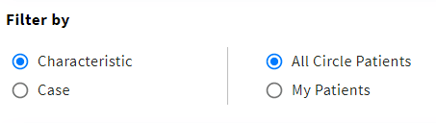
4. Start typing in the cohort characteristic or patient name/Case ID depending on the selected filters and select the desired variant in the suggested list
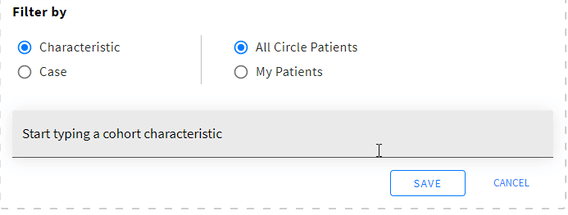
5. Set the filter to your preferences and define the survey\s which this data needs to be retrieved from
a. Select Any to retrieve the data from all the surveys with this characteristic
6. Click ADD COHORT FILTER.
a. For numeric questions select the required option from the list and set the required value
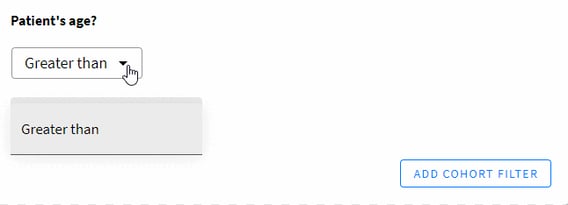
b. Then select the survey/s to retrieve the data from and press ADD COHORT FILTER
7. Add more filter/s if required (repeating Steps 4 and 5)
8. Click SAVE