How to Change or Reset My Password
You can change your password for security reasons or reset it if you forget it.
Reset Your Password
To reset a password, a patient user account should be registered first.
- Follow the link from the email to access Benchmarc™, or click here.
- Click FORGOT YOUR PASSWORD?
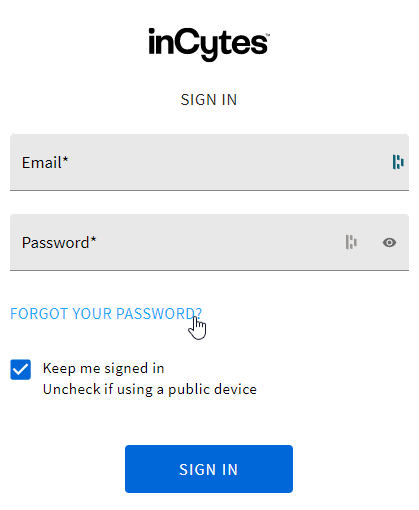
3. Enter your email and click SUBMIT. The verification code will be immediately sent to your email. If the system doesn’t recognize your email, please read the article on Registration Troubleshooting.
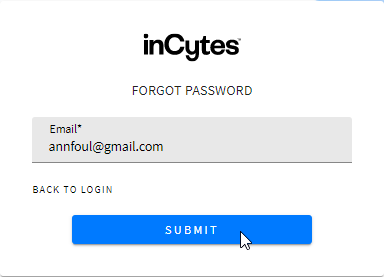
Make sure to leave no spaces after the last character of your email address – if a space is present, you will receive the notification "Unable to send a confirmation code to the email address provided" and will be unable to proceed until address is corrected.
Email sender is "Benchmarc <no-reply@verificationemail.com>", subject is "Your verification code". Please check your Spam, Promotions or any other similar folder within your mail app.
4. Fill in the required fields with:
- your email (will already be filled in);
- the access code that was sent to your email;
- a password of your choice (8 characters minimum. Must contain at least 1uppercase, 1 lowercase, 1 number).
You can click the eye icon next to the password field to reveal the characters of your password to ensure that you enter it correctly.
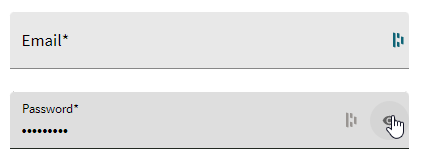
5. Click RESET PASSWORD to reset your password.
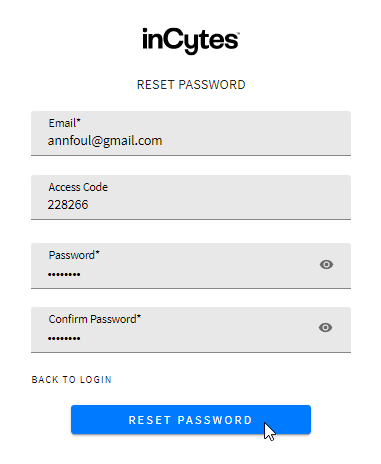
6. You will be redirected to the login page – enter your email address and newly created password to sign in:
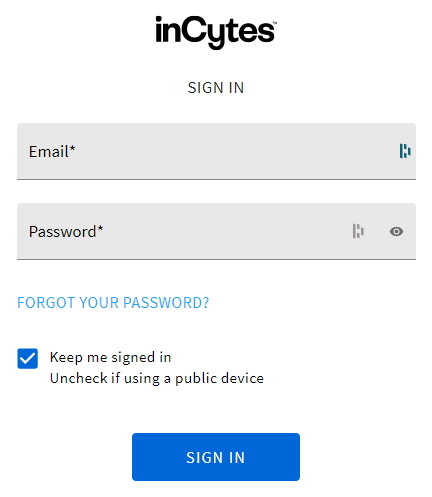
Change Your Password
You have 5 attempts to change your password at once, after that this option we’ll be blocked for you for 2 hours.
- Sign in to your personal patient portal
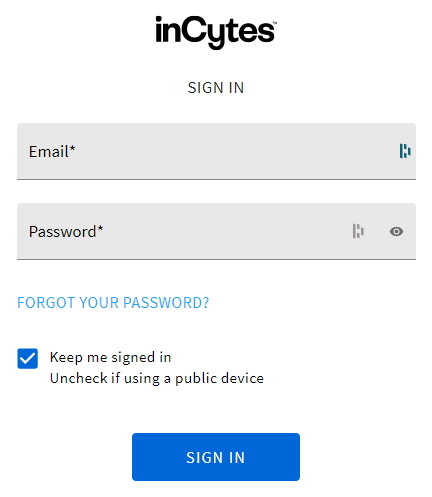


3. Type in your existing password4. Create a new password and confirm it. Remember that your password must be 8 characters minimum and must contain at least 1 upper case, 1 lower case and 1 number.
5. Click SAVE when ready
