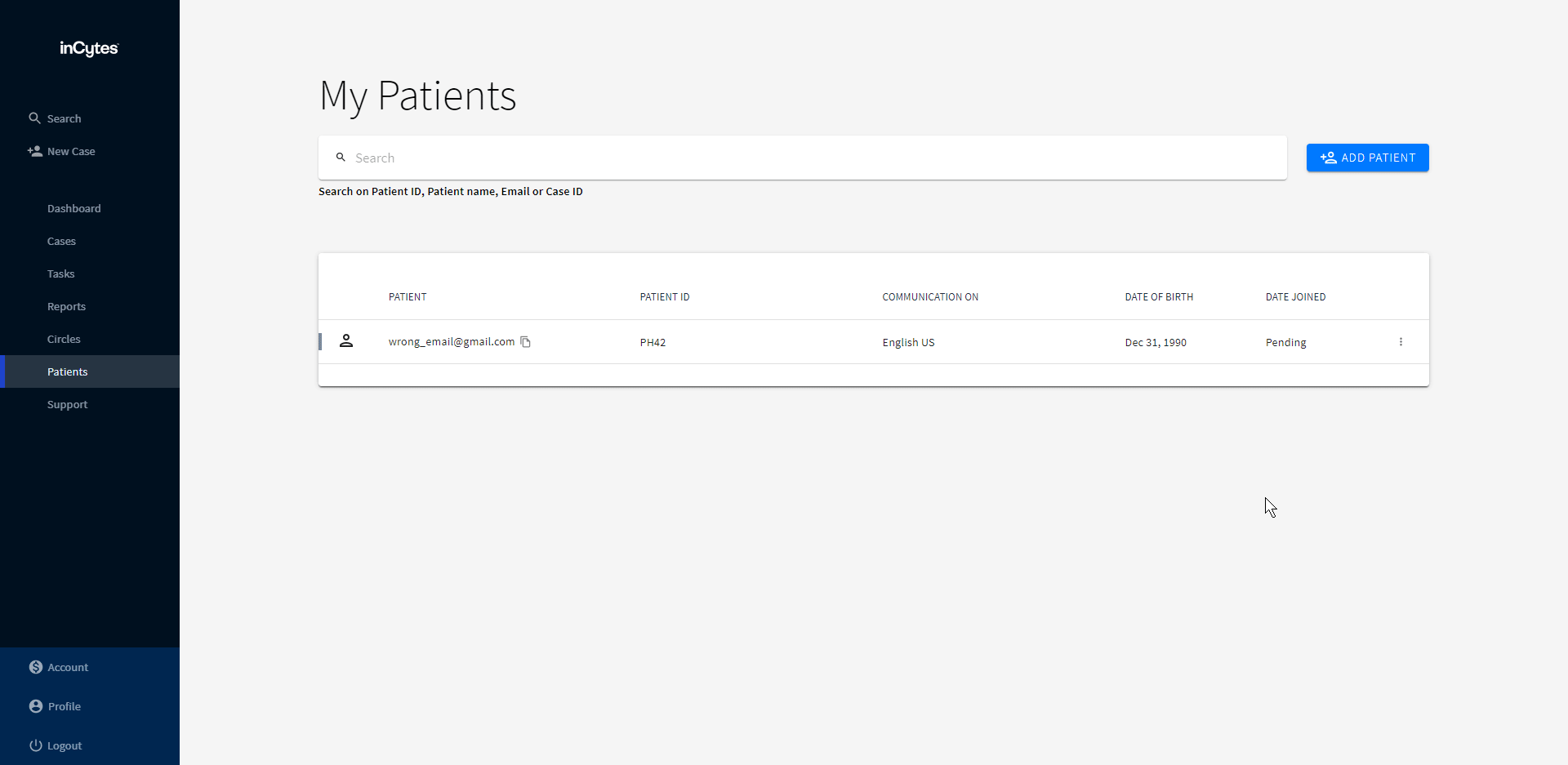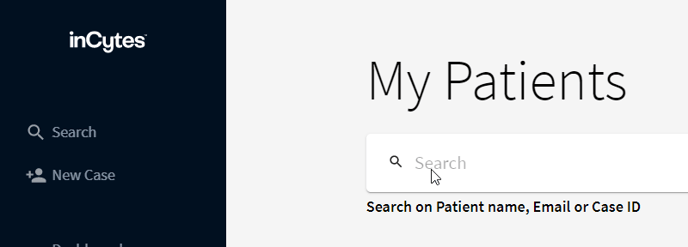Editing Patient Contact Information
Be aware that changing the patient's email automatically triggers an invitation email.
- Select Patients at the navigation bar.
- Click three dots next to the Patient you wish to edit.
- Select Edit Patient and apply the requested changes.
- Click SUBMIT.
Any changes made on the Edit Patient modal will be visible on all cases associated with this patient.
Utilize the search bar located at the top of the patient list to efficiently find the desired patient.