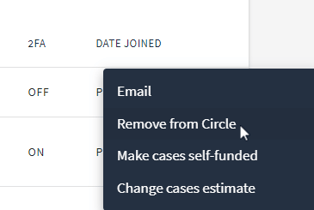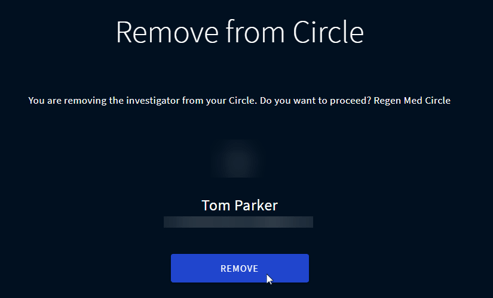Inviting/Removing Investigators from Circle
The more investigators in your Circle you have, the more collected and aggregated data you get.
In this article you will learn how to:
To invite a new investigator to the Circle:
Only Circle administrators have the authority to invite new investigators to the Circle or remove existing ones.

- Go to Circles and select the required one from the list
- Scroll to the bottom and click INVITE+ in the Investigators field
- Enter the email of a person you want to invite to your Circle and select the preferred language for the invitee
- The invited person will get the invitation email in their preferred language, so the registration path and getting acquainted with the platform will go more smoothly.

4. Select the preferred case funder
- Select Circle funder to make your Circle fund the cases for this investigator
- Select Subscription funder to make the investigator fund their cases on their own

To make this option available, contact your Account Manager.
5. Click SEND INVITATION and the person will immediately get an email invitation to join your Circle.
After sending the invitation, please contact your Account manager to activate the subscription of the invitee.

Note: Alternatively, you can invite investigators by providing them with a direct link to your Circle. If you need to obtain an invitation link, please reach out to your Account Manager for assistance.
To remove investigator from Circle:
To remove investigators funded by Circle, you must first stop funding them. Please contact your account manager for more details.
- Open the Circles Overview Page
- At the bottom of the Circle page, you'll find the list of Investigators.
- Click three dots next to the investigator you wish to remove and select Remove from Circle