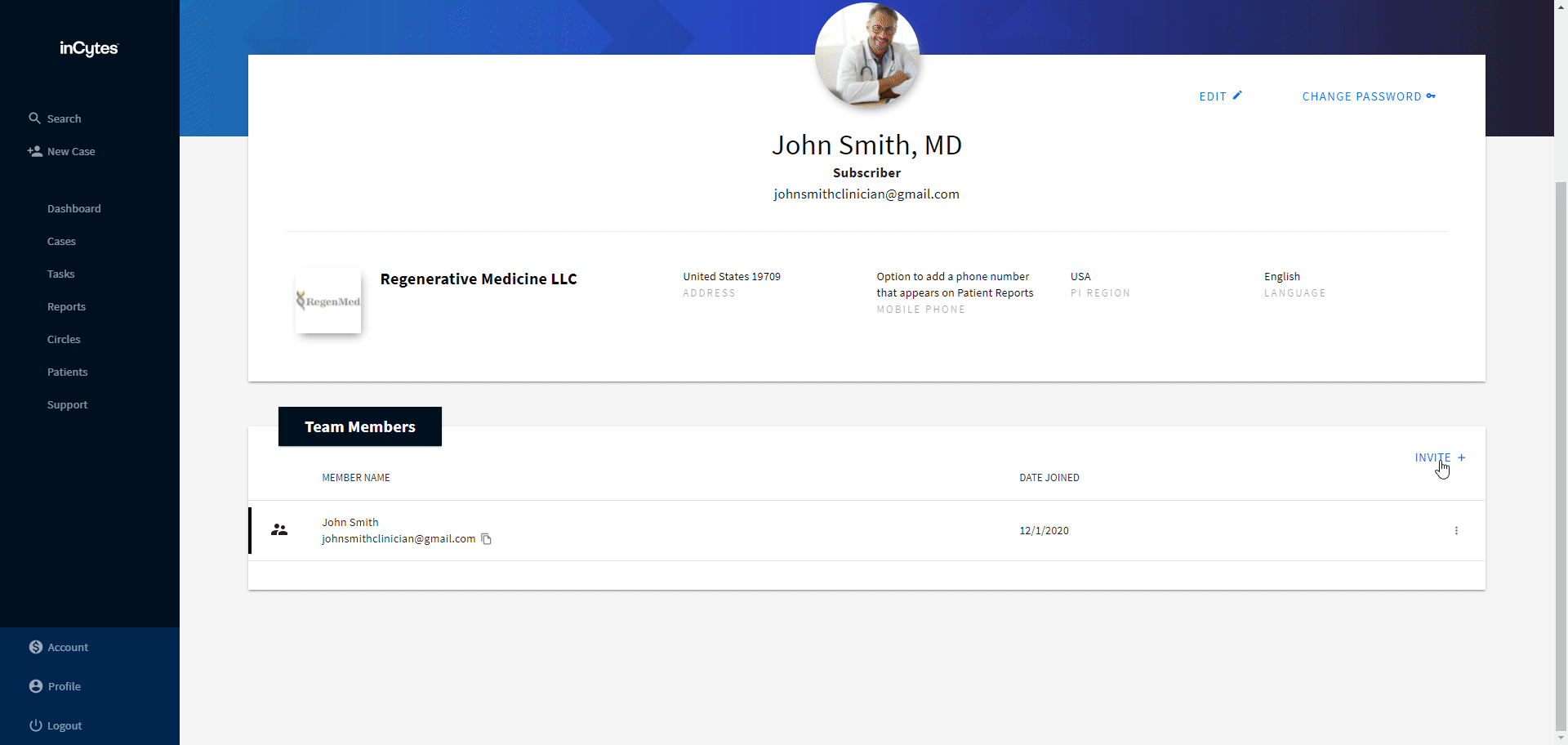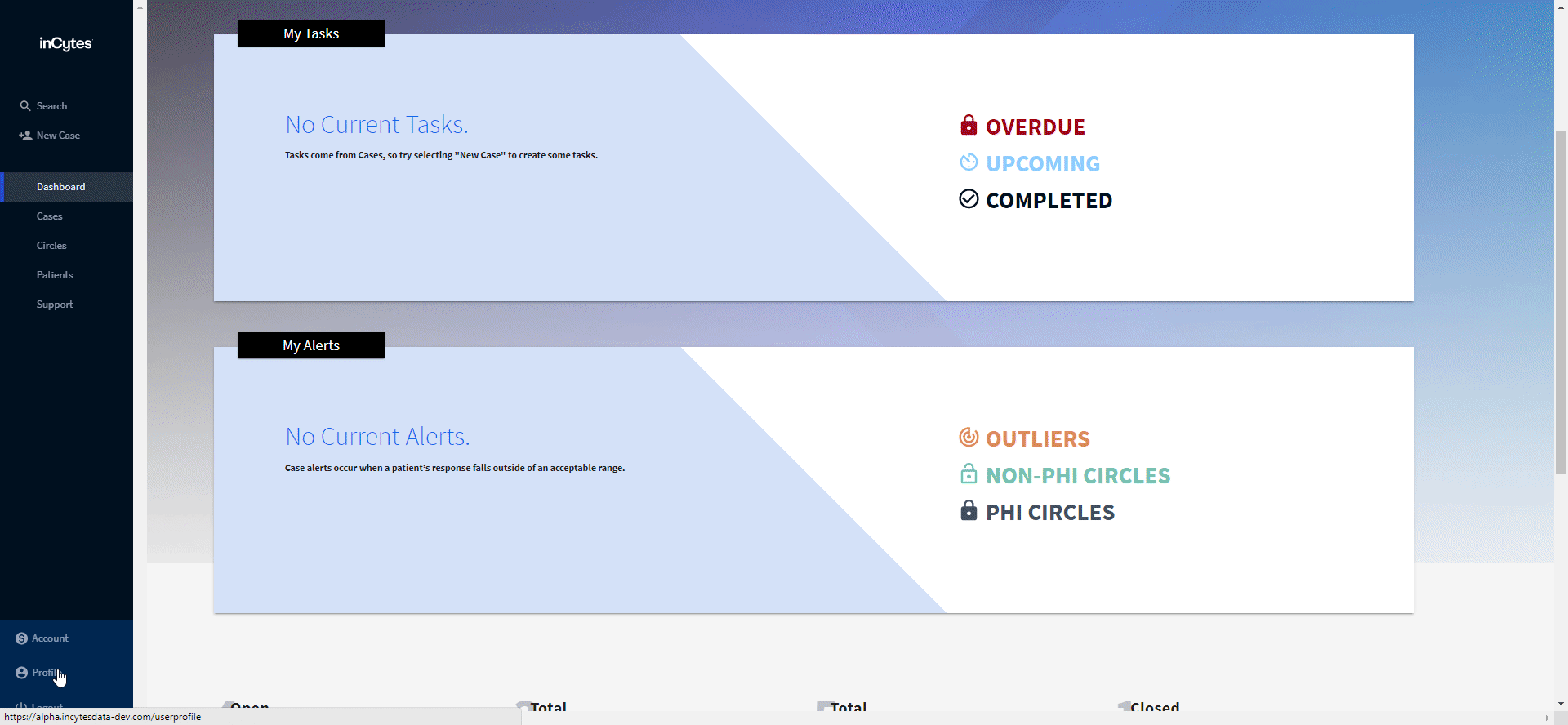Inviting/Removing Team Members
Every user has an opportunity to invite one or more team members. These team members are granted full access to your account and can help assist with certain functions, such as case creation, patient enrollment, or circle management.
To invite a new team member:
- Click Profile at the bottom of the navigation bar.
- Click INVITE in the Team Members field.
- Enter the required email and select the preferred language for the invitee if required.
- Click SEND INVITATION.
- Your Team member will soon receive an email inviting them to subscribe and join your team.
Note: Since our app supports a significant list of languages besides English, you can select the preferred language for the invitee. That means that the invited person will get the invitation email in their preferred language, so the registration path and getting acquainted with the platform will go more smoothly.