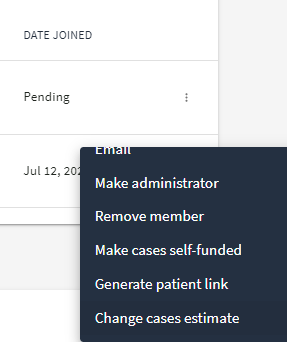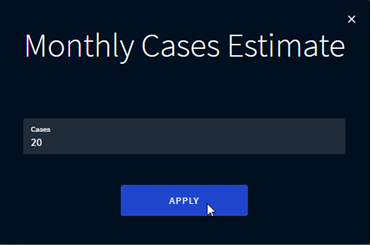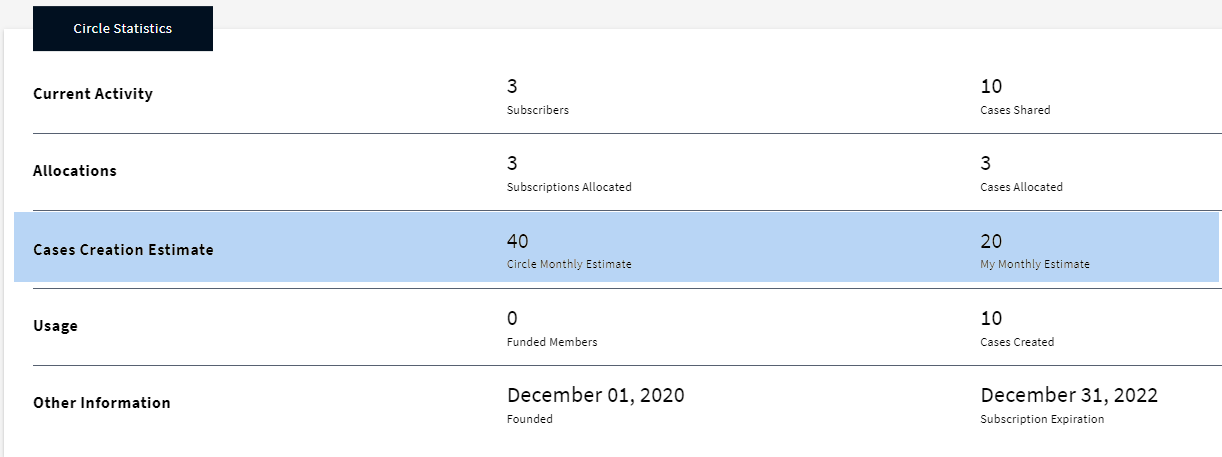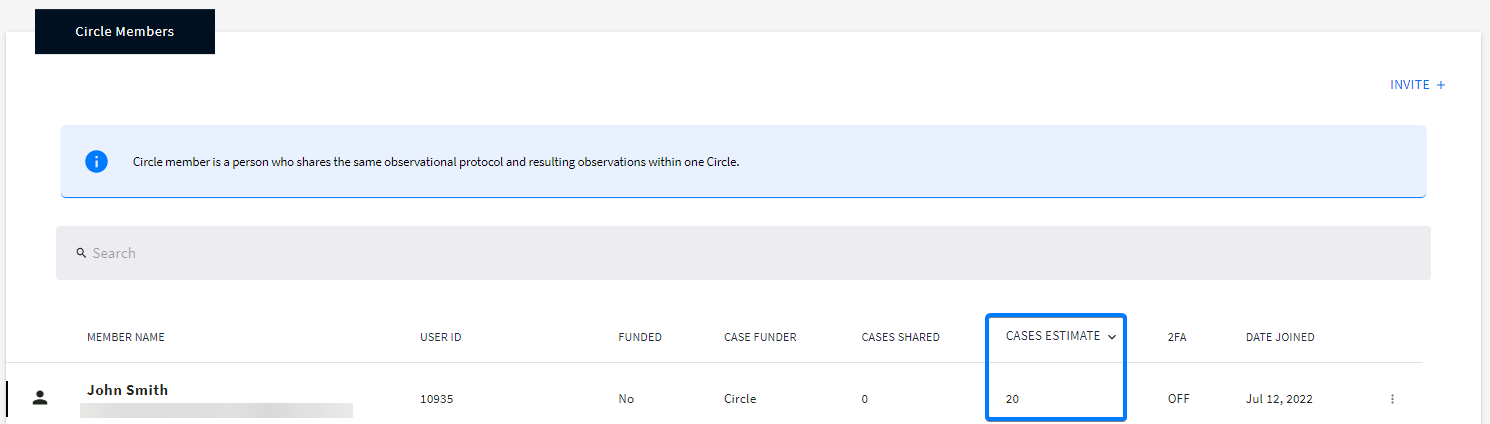Case Creation Estimate
You can set case creation estimate only for registered Circle members.
In this article you will learn how to:
- Set case creation estimate for a Circle member
- Monitor case creation estimate
- Monitor case creation compliance rate
Setting Case Creation Estimate for a Circle Member
Case creation estimate is set either by the Circle administrator or through the admin panel by your account manager.
1. Go to Circles and select the required one from the list.
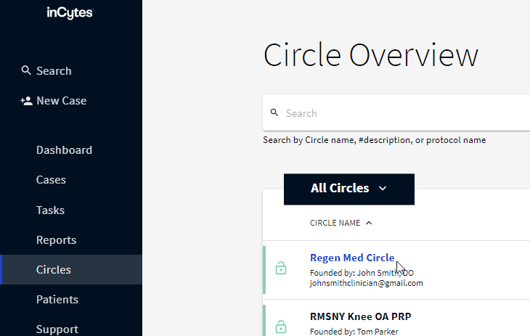
2. In the Circle Members field, click three dots next to the required Circle member and select Change cases estimate.
3. Enter the required number and click APPLY.
a. Enter the number equal or more than 0 (zero)
The monthly cases estimate and any changes made to it only apply to the current month. It is important to update the case estimate each month to ensure accuracy. Otherwise, the last entered number will automatically be applied to all subsequent months.
Monitoring Case Creation Estimate
The case creation estimate is specific to the Circle that you are viewing statistics for.
You can monitor case creation estimates for yourself, for the whole Circle or for each of your Circle members individually.
To do so,
1. Go to the Circles tab and select the required one from the list.
2. In the Circle Statistics, you’ll find the following info:
- Circle Monthly Estimate which shows the total expected number of cases for all the Circle members for the current month
- My Monthly Estimate: the number of cases you are expected to create within the current month
The case creation estimate on each Circle member individually can be found in the Circle Members section, column CASES ESTIMATE:
Monitoring Case Creation Compliance Rate
To evaluate if the Circle members are creating the expected level of the cases:
1. Go to Circles and select the required one from the list.
2. In the Circle Analytics field, select Compliance and Adherence → CASES. 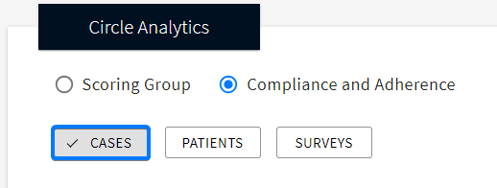
On the graph you will see two columns for each period:
Statistics include only active and completed cases. Archived cases are not included.
-
Blue column - My Cases - reflects all active cases created by you for this Circle during the given month
-
Black column - All Circle Cases – reflects all active cases created by all the Circle members (including your cases as well) for this Circle during the given month
You can switch off/on the required column on the graph by clicking the corresponding eye icon on the right of the graph
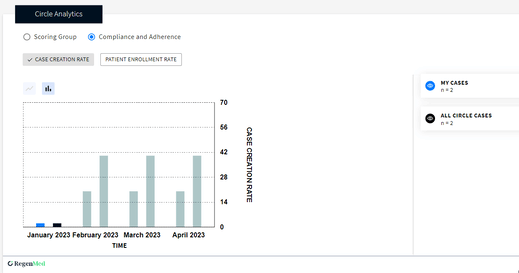
- Actual #: the sum of all active cases created by the Circle members for this Circle during the given month + the compliance rate compared to the expected number.
- Expected #: the sum of all active cases which was planned to be created by the Circle members for the given month.
For example, looking at the image, we can see that 21 cases have been created, while the expected number of cases to be created is 25, resulting in a completion rate of 84%.
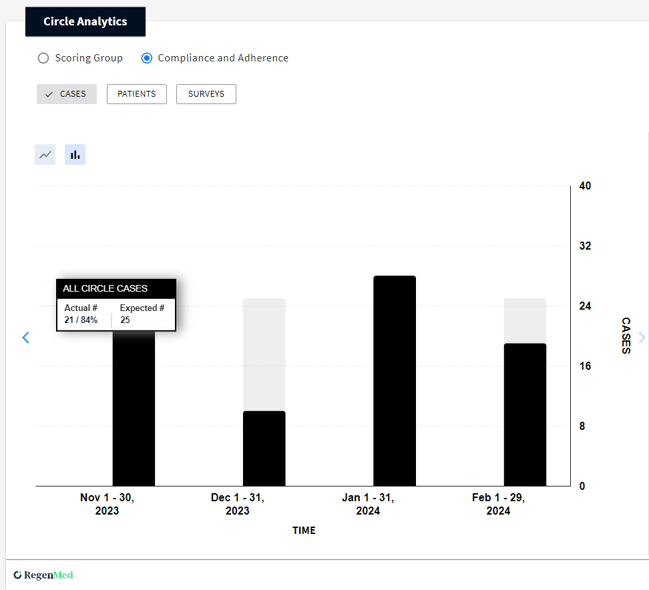
The numbers in actual cases are displayed in different colors:
- red if Actual number of created cases is 30% less than Expected
-
black if Actual number of created cases is less than Expected up to 29%
-
green if Actual number of created cases is equal or more than Expected