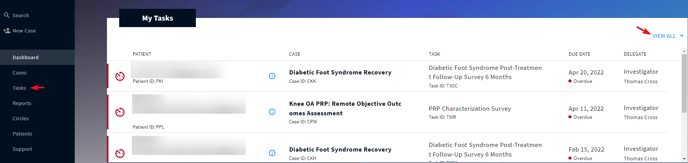Can I Email My Patients to Remind Them of a Survey?
Yes. Please follow the steps below to email your patient:
Method 1: From Your Task List
- Navigate to your Tasks and adjust the filters as needed:
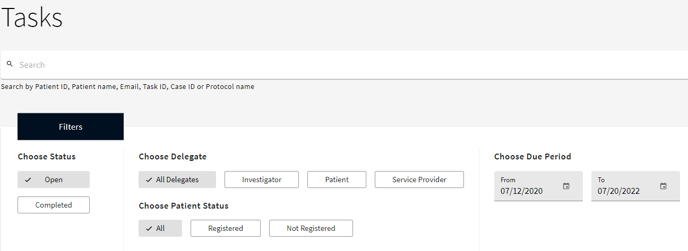
- Click the blue ‘i’ icon next to the required name, which automatically presents a separate modal displaying the patient’s contact information:
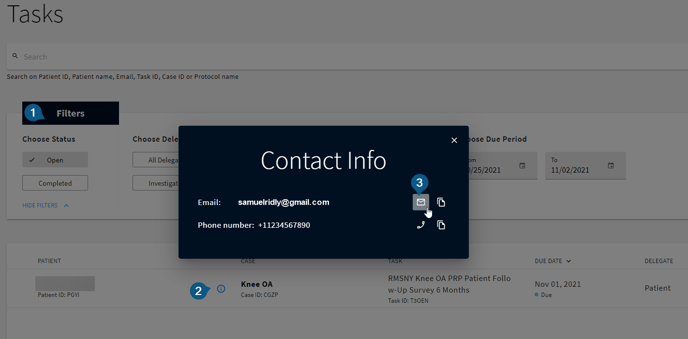
- By clicking the email icon, a draft message to this patient will appear using your device’s default email application, allowing you to directly send the link to the patient:

NOTE: the message text is default, but you can edit the verbiage to your liking before sending. You may also provide us with your own default text, please contact your Account Manager to inquire.
Method 2: From Your Dashboard
To email a patient from your Dashboard, please follow the same steps described above. However, only the most recent tasks are displayed on your Dashboard. To switch to the full task list, click VIEW ALL at the top right of the My Tasks field or navigate to the Tasks:
Check our article on how to resend survey reminders to your patients.