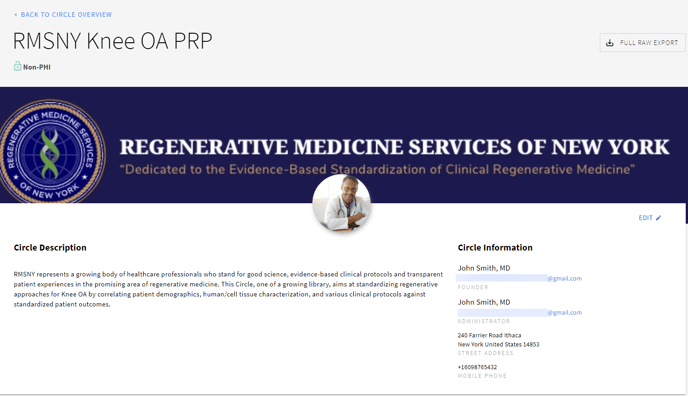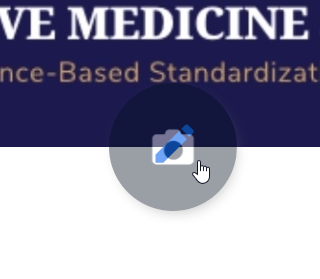Customizing Your Circle
Only the Circle Administrator can edit the Circle's information.
- Circle Description and Information
- Circle Logo and Header Image
- Terms & Conditions
- Circle Invitation Customization
Circle Description and Information
This information is displayed at the top of the Circle Overview page and is visible to all Circle members.
How to manage Circle Description and Contact Information?
You can’t change funder’s email as this information changes automatically after assigning a new funder.
- Go to the Circles tab and select the required Circle.

- Click EDIT at the top right of the screen.

- Update the required information.

- Click SAVE.
Try to answer the following questions when creating your Circle description:
What is your Circle dedicated to?
The effectiveness of what product/drug is studied?
Under what conditions the product/drug is delivered?
You can also add the link to your website or social media profile to include more about your company/investigation.
Use the following format to incorporate external hyperlinks into your Circle description: (Text message):link
Circle Logo and Header Image
Please use an image larger than 174x174 px (aspect ratio 1:1). Recommended file types are: JPG, PNG and BMP.
To upload/edit Circle logo:
- Go to the Circles tab and select the Circle you wish to edit.
- Click camera icon.
- Select the preferred image from your device/computer and upload.
To update/reset Circle Header image:
Please use an image of 1704x306 px. Recommended file types are: JPG, PNG and BMP.
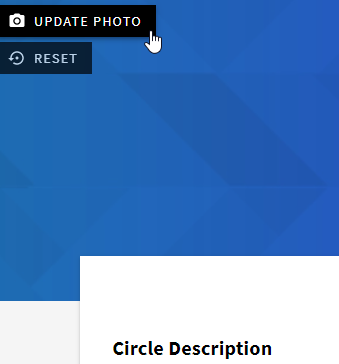
- Go to the Circles tab and select the required Circle.
- Hover your mouse over the header image and click UPDATE PHOTO to upload the header image (or press RESET to reset back to our default photo).
- Select the preferred image from your device/computer and upload.
The uploaded images make your Circle Overview page more attractive, so it is recommended to personalize. Moreover, if you don’t upload any images on your Profile page, the Circle images will be displayed on the Patient portal and will be also used in the invitational and reminder emails.
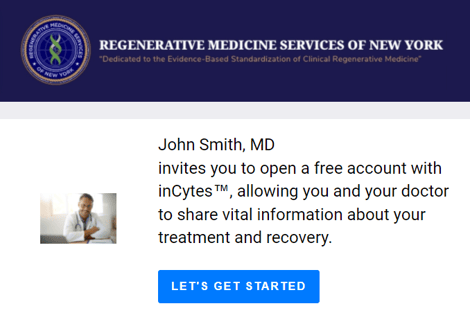
Terms & Conditions
Terms & Conditions can be uploaded in any/all of the languages supported by our system.
Discuss adding/updating Terms and Conditions of a Circle with your inCytes Account Manager.
Circle Invitation Customization
We also provide the option to customize the email invitation sent to your Circle investigators.
To initiate the customization process, ensure you have the required text and images in the specified formats and contact your Account Manager.
The required images include:
- Circle background: 930x232 px
- Circle logo: 100x100 px
- Investigator's headshot: 100x100 px

For additional details on how to personalize communications with patients, please follow this link.
For detailed guidance on personalizing your profile, please click here.