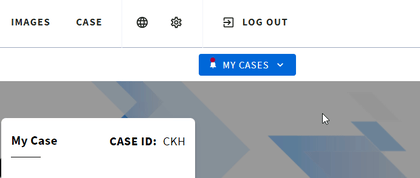Dashboard Guide
Benchmarc comprises three sections:
1. Header with navigation bar
2. My Updates field
3. My Case and Healthcare Team Information
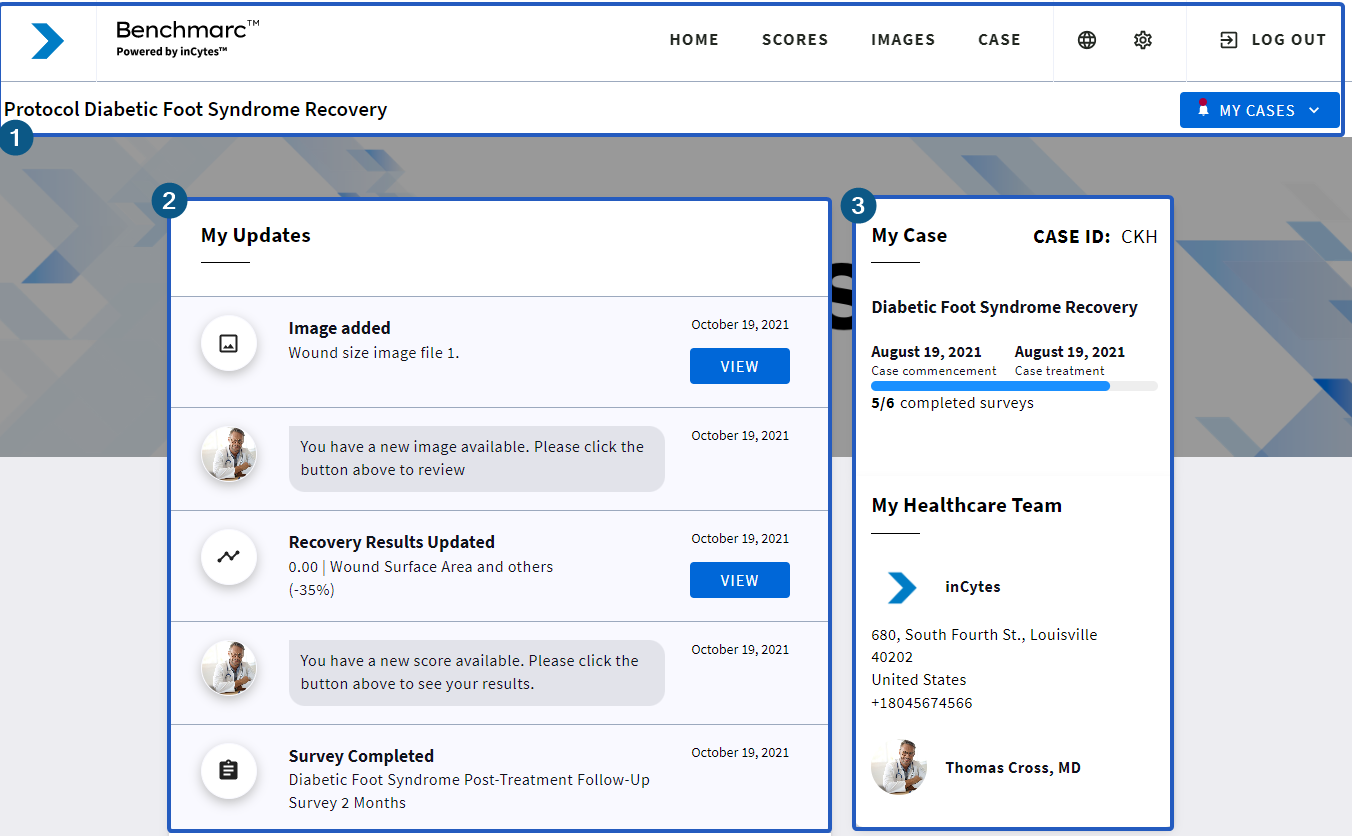
Header
The header displays:
- Practice logo
- Navigation tabs: Home, Scores, Images, and Case
- Select Language icon:

- Settings:

- Log out button
- Protocol name
- MY CASES button which allows to switch between multiple cases (if there are any).
HOME

You will automatically be directed to this tab upon signing in to Benchmarc.
SCORES

In this tab you can view your recovery progress displayed on easy-to-read graphs.
IMAGES

Images tab contains images attached to the surveys either by you or by your clinician.
CASE

Navigate to this tab to read the information about the treated location and treatment used.
Language icon
Where users can select the preferred language of the interface and communication

Settings

From this tab you can:
If you have a due survey/s, at the top of your Home page you will see a black banner displaying “You have an overdue survey [Survey name] to complete for [Protocol name], please complete”. Clicking on this button will guide you through a series of questions that will ask you for your symptoms and recovery progress. The survey should take you up to 5-10 minutes to complete. Having completed your survey, you will see your results displayed under the SCORES tab. On this very banner you can also click SKIP to postpone completing your due survey.
My Updates
My Updates is your board for notifications about the case created/closed, due/overdue surveys you are to complete, new images/documents available or score updated.
The very first notification with the link to the consent signed falls on your board right after your registration. Clicking on the notification will open the details of the received update.
You may not see all these options as the set of notifications is selected by your practice.

My Case and My Healthcare Team Information
On the right of your Dashboard you can find your case information and contact information about your healthcare team.
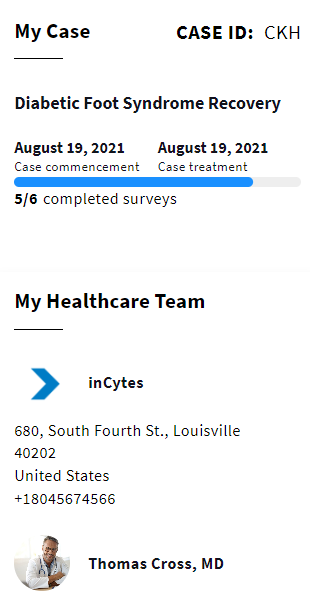
Case Information
- CASE ID: the unique number of your case
- Protocol name
- Case commencement date - the date when the case was created by your clinician
- Your treatment date - the date when the treatment began
- Survey progress bar - displays the number of surveys completed
My Healthcare Team
Includes the information about your doctor and the clinic where you receive your treatment.