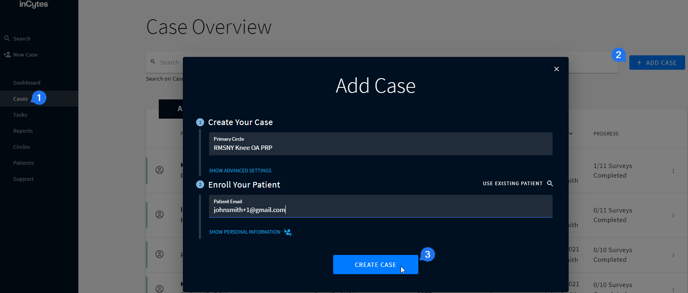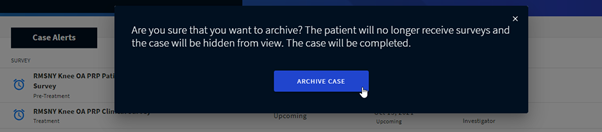Creating a Test Case
Once you initiate your subscription, you’re ready to create your first case. The case will remain until the last survey in the Observational Protocol is complete. Data will be available immediately following the completion of each survey and will always be accessible.
To begin,
- Go to Cases in the left navigation bar.
- Click +ADD CASE at the top right of the screen.
- Type in the name of your Circle in the Create Your Case field. (For test cases, you can skip the advanced settings unless you also wish to test them).
- In the Patient Email field, type in your test patient email using one of the options below:
- If you have any other email address besides the one you’re registered in as an investigator, use it.
- Create a new email account
- If you are registered in the system with @gmail address, you can use the following trick: use your email address+1 to register your patient (e.g., you registered with johnsmith@gmail.com on the clinician portal, and you can use johnsmith+1@gmail.com to register your test patient and to access the patient portal with this email. This lifehack works only with @gmail).
5. Click CREATE CASE
Now you can review your observational protocol “internally” or to go to the patient portal to walk through your patient’s experience.
To access the patient portal "Benchmarc", you can register:
- via direct link. Go to https://patient.incytesapp.co/auth/login
- via invitational email (“How to Sign Up for inCytes™”)
How to Delete Test Case
- Click Cases in the left navigation bar and click on your case.
- Click ARCHIVE CASE at the top right of the screen.
3. Confirm archiving the case and it will disappear from the list of cases.