Registration via Email
As soon as your clinician creates a case or adds you to the system, you'll get an email invitation to access your Personal Patient Portal, where you can complete your first survey from any mobile, tablet, or desktop device.
STEP 1: REGISTRATION
STEP 2: IDENTIFICATION
STEP 3: VERIFICATION
STEP 4: CONSENT
To register on your personal patient portal (Benchmarc™):
1. Find the email from Benchmarc <notifications@incytes.com> in your mailbox.
Don't forget to check your Junk Mail or Spam
2. Open the email and click ENROLL TODAY . A new window will open to commence the registration process
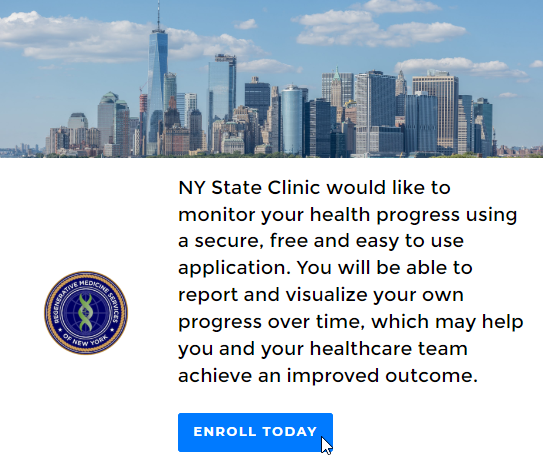
REGISTRATION
1. Verify your email address is correct
2. Create a password that contains 8 characters: an Uppercase, a Lowercase, and at least one number: e.g., Aa123456
3. Click NEXT
You can click the eye icon next to the password field to reveal the characters of your password to ensure that you enter it correctly.

IDENTIFICATION
Make sure to fill in all the required fields marked with an asterisk (*)
1. Complete all the requested information:
- Your name, middle name (optional), and surname
- Date of birth: type in the date manually or click the calendar to select the required date
- Country: the country is pre-filled based on your geo location. To change the country, begin typing its name and select the desired one from the suggested list
- Mobile phone: inCytes pre-fills the country code based on the patient's geographic location. You can accept the recommendation or select another country code in the dropdown list
Some countries have the same codes (USA and Canada +1; Russia and Kazakhstan +7, etc.). In such cases, one of the countries is prioritized by the system and the flag of this particular country is shown (USA is prioritized over Canada, Russia over Kazakhstan).
2. Click NEXT
VERIFICATION (optional)
This step will appear only if your clinician has enabled 2-factor authentication for your account to enhance the security of your data. If so,
1. After clicking NEXT in the previous step, a verification code will be sent to your mobile phone
2. Enter the verification code in the corresponding field and press SUBMIT
3. If you didn’t receive the verification code, click RESEND VERIFICATION CODE
Once you have activated 2-factor authentication, the system will recognize your device, and you won't need to enter the verification code again for future logins.
CONSENT
Access to the platform will only be granted after you have signed both required documents.
1. Review and agree to the License Agreement and the Informed Consent for using the application, ensuring that you understand and comply with the Data Protection regulations by checking the designated boxes.
2. Click GET STARTED and you will be directed to the homepage of your personal patient portal, where you can access the dashboard featuring important alerts and updates.

If your clinician has recently added you to the system but has not yet created your case, your dashboard will only display the link to the signed Consent document.

Once your case is created, you will start receiving notifications about upcoming and overdue surveys, along with your results. Additionally, you will receive email notifications for any surveys that are due or overdue. You can also log into your patient portal at any time to check for new surveys.

Download our mobile app to manage your health information on the go.
For any questions, please consult your healthcare provider or contact inCytes support.
.png)

