STEP 1: REGISTRATION
STEP 2: IDENTIFICATION
STEP 3: VERIFICATION
STEP 4: CONSENT
Following the invitational link (scanning the QR code) will land you to the Patient Portal, where you are to check your email first. This step is required to check whether your email is already registered or not.
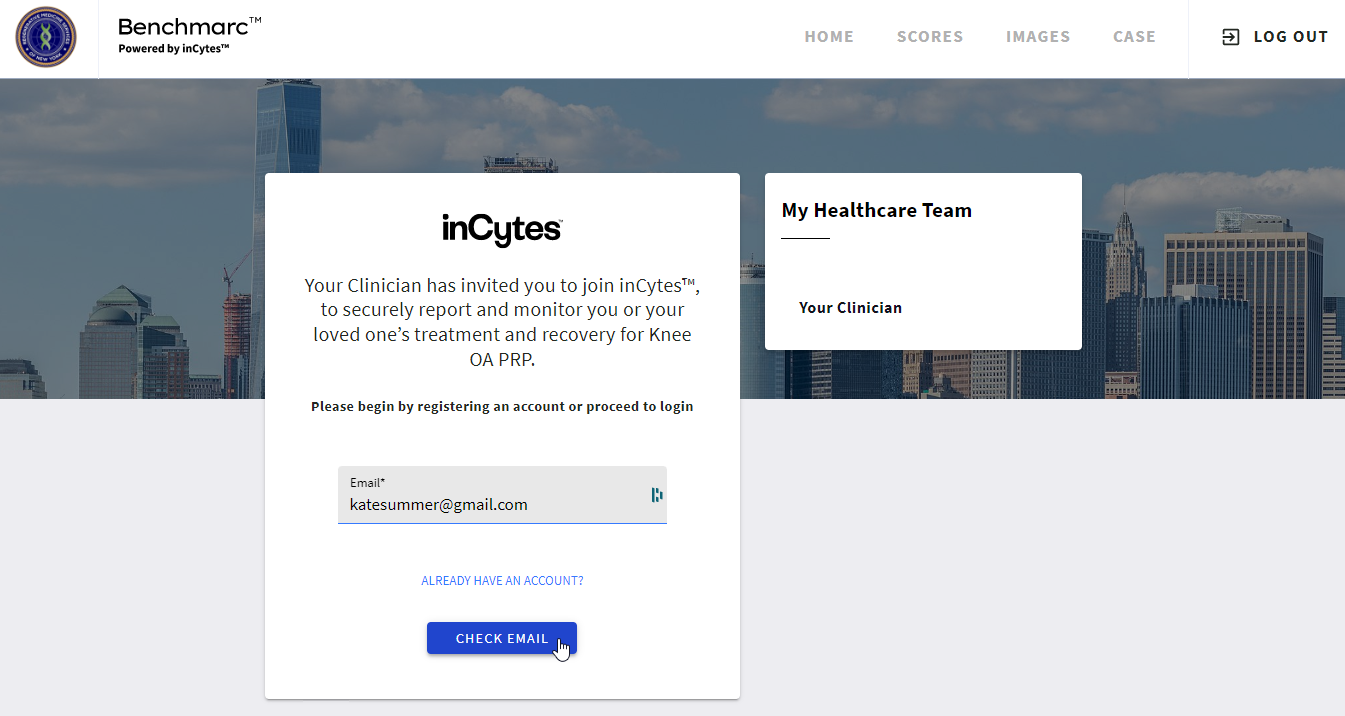
If you already have a Benchmarc account, click ALREADY HAVE AN ACCOUNT? to sign in.
Once your email is checked and available for registration, click SEND CODE (or click BACK to return to the previous step and correct your email address)
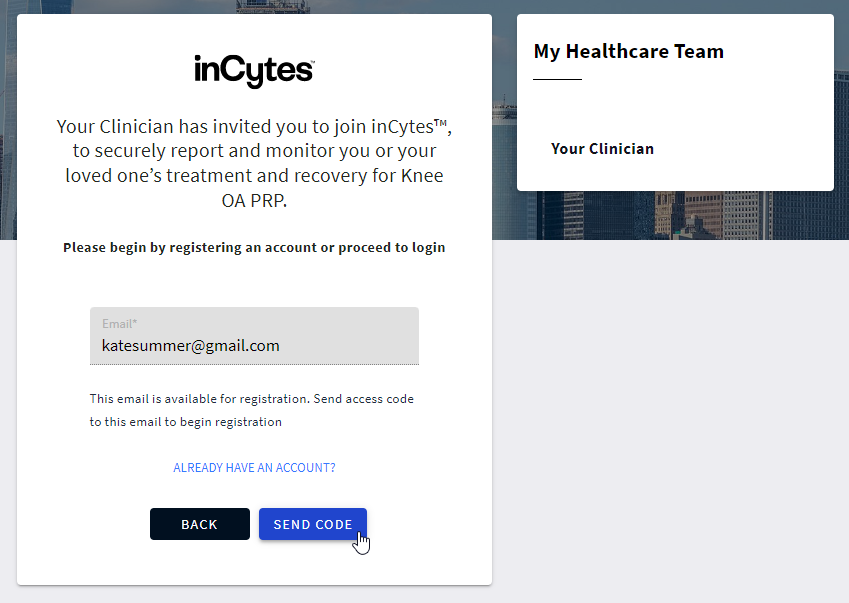
REGISTRATION
- Check your mailbox (including spam or junk folders) and enter the access code that was sent to your email in the corresponding field.
- Create a password that contains 8 characters - an uppercase, a lowercase, and at least one number: e.g., Aa123456 - and click NEXT
You can click the eye icon next to the password field to reveal the characters of your password to ensure that you enter it correctly.

IDENTIFICATION
Make sure to fill in all the required fields marked with an asterisk (*)
- Complete all the requested information:
-
Your name, middle name (optional), and surname
-
Date of birth: type in the date manually or click the calendar to select the required date
-
Country: the country is pre-filled based on your geo location. To change the country, begin typing its name and select the desired one from the suggested list
-
Mobile phone: inCytes pre-fills the country code based on the patient's geographic location. You can accept the recommendation or select another country code in the dropdown list
Some countries have the same codes (USA and Canada +1; Russia and Kazakhstan +7, etc.). In such cases, one of the countries is prioritized by the system and the flag of this particular country is shown (USA is prioritized over Canada, Russia over Kazakhstan).
2. Click NEXT
VERIFICATION (optional)
Once you have enabled 2-factor authentication, your device will be recognized by the system, and you will not need to enter the verification code again for future logins.
This step will display only if your clinician switched on 2-factor authentication for your account to protect your data. If so, after clicking NEXT in the previous step, a verification code will be sent to your mobile phone.
- Enter the verification code in the corresponding field and press SUBMIT
- If you didn’t receive the verification code, click RESEND VERIFICATION CODE
CONSENT
Access to the platform is only granted after you have signed both documents.
1. Carefully review and agree to the License Agreement and the Informed Consent for using the application, ensuring you acknowledge the Data Protection regulations by checking the appropriate boxes.

2. Click GET STARTED and you will be directed to the homepage of your personal patient portal, where you can access the dashboard featuring important alerts and updates.
If your clinician has recently added you to the system but has not yet created your case, your dashboard will only display the link to the signed Consent document.

Once your case is created, you will start receiving notifications about upcoming and overdue surveys, along with your results. Additionally, you will receive email notifications for any surveys that are due or overdue. You can also log into your patient portal at any time to check for new surveys.

Download our mobile app to manage your health information on the go.
For any questions, please consult your healthcare provider or contact inCytes support.



