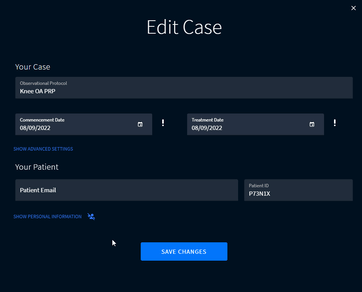Creating a New Case
The case will last until the last survey in the observational protocol is complete. Data will be available immediately following the completion of each survey and always accessible to the observational protocol prescriber.
Begin by pressing either:
- New Case on the top left of the navigation bar (available right from your Dashboard)
- or CREATE CASE on the Case Overview Screen
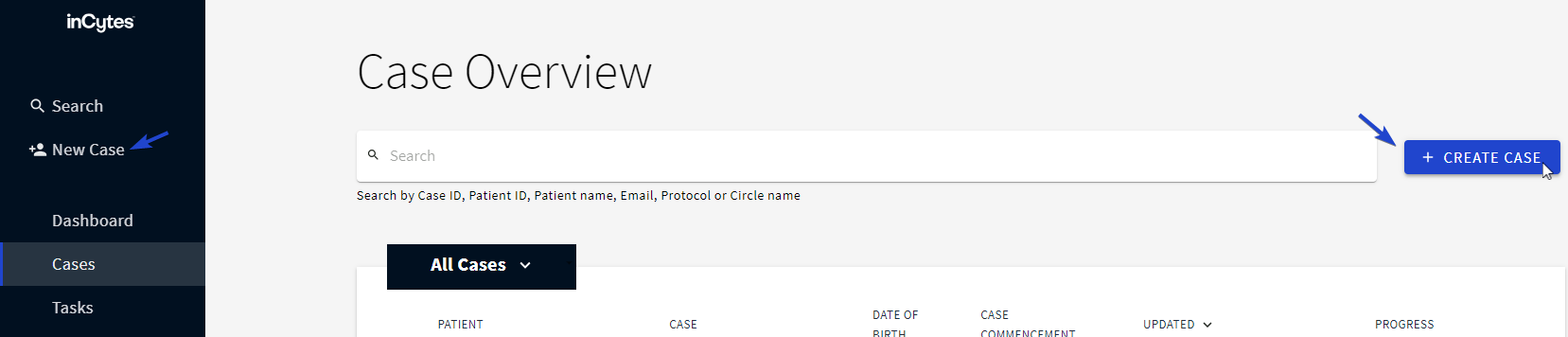
Then follow a few steps to add a new case:
Step 1. Enter the Primary (funding) Circle, which will automatically apply the observational protocol within that Circle.
Set the correct commencement and treatment dates for your patient.
Customize the case to meet your specific requirements using the Advanced Case settings (optional).
Changing the Circle after the commencement and treatment dates are defined will set the dates to default and you'll have to re-set them.
Step 2. Select an existing patient, or if new, enter the patient's email address.
When creating a new case, make sure that each patient is registered under a unique email/phone number.
Patients will typically enter their own personal information when registering, but if you would like to do so here, please select SHOW PERSONAL INFORMATION, where you can fill in a patient’s first name, middle name, last name, country, mobile phone, birthdate and PI region, where you prefer to store the patient's information.
Step 3. Click CREATE CASE when done.
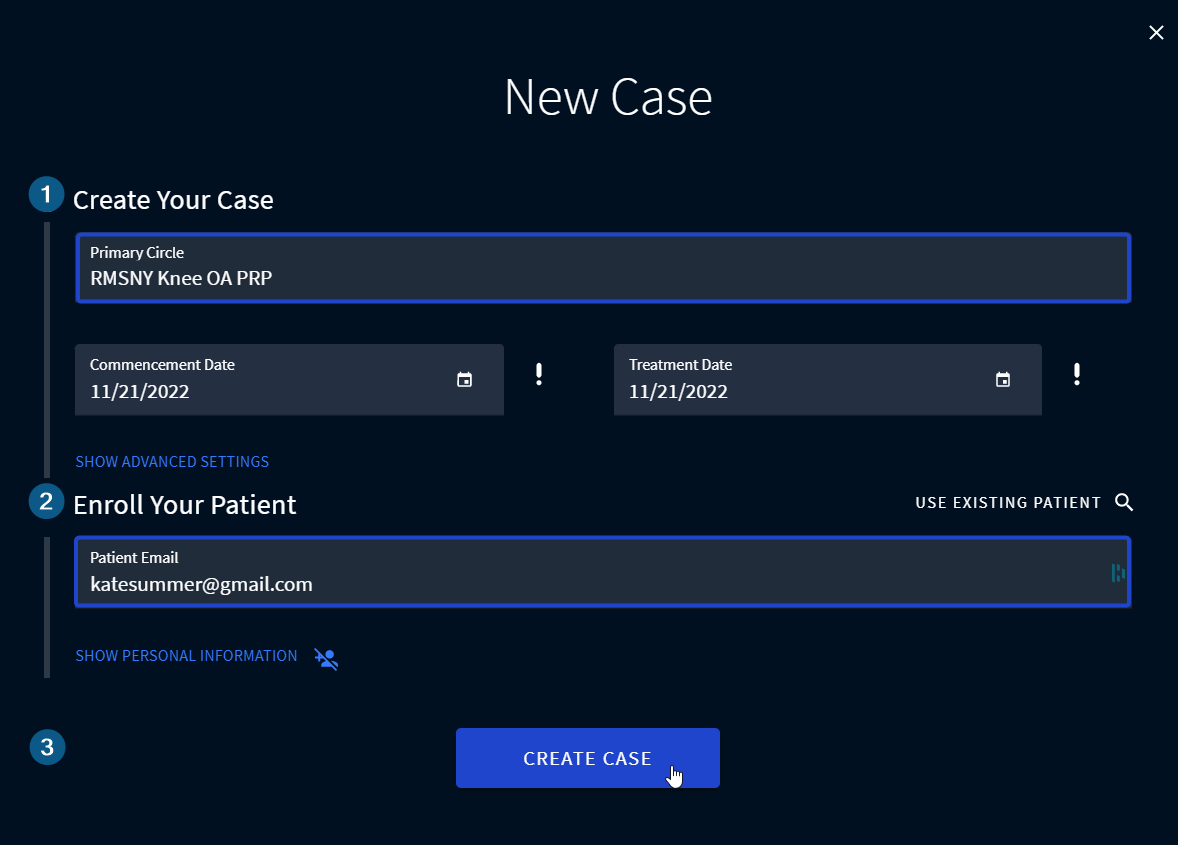
Learn also about other methods of patient enrollment.