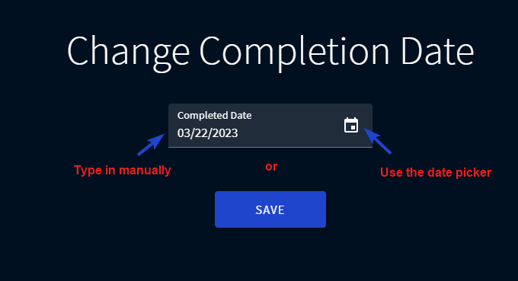Editing the Survey Completion Date
To activate this feature:
1. In the case creating or editing mode, click SHOW ADVANCED SETTINGS.
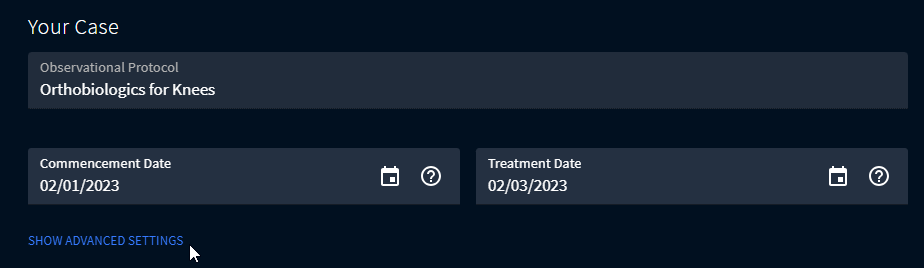
2. Turn on the toggle “Edit Survey Completion Date”.
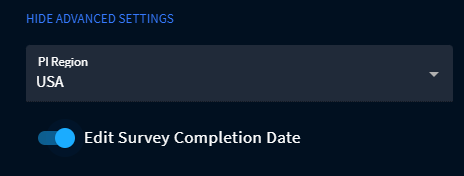
Now, with this feature activated, you will have the ability to easily edit the completion dates of surveys within a specific case.
To edit the survey completion date:
- Go to Cases and select the required one from the list.
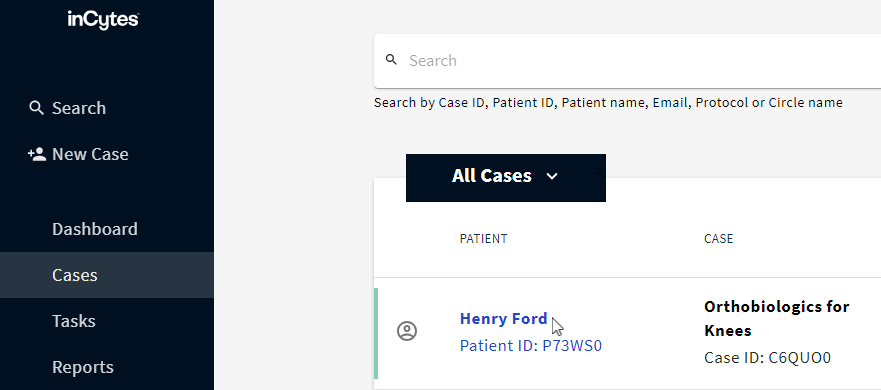
2. Go to the Patient Progress section and click on the blue calendar icon next to the completion date.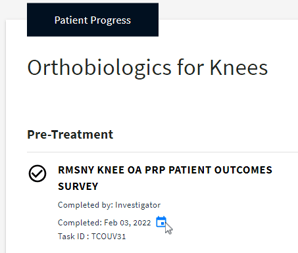
3. Enter the required survey completion date and click SAVE.
Take advantage of the date picker for an easier way to select the desired date.