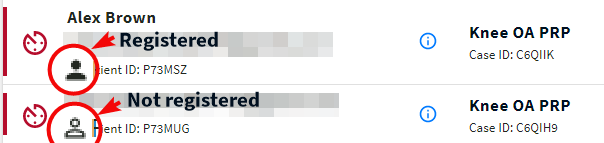Monitoring Patient Registration
There are several effective ways to track both completed and incomplete registrations:
From Patient list
To assess a patient's registration status, you can check the date they joined. If the status shows "Pending," this indicates that the patient has not yet finished the registration process.
From Tasks list
You can easily identify the status of a patient by looking at their icon.
Registered patients are represented by a black icon, while not registered patients are represented by a white icon.
Furthermore, you can filter to display only patients who have not completed their registration. To do this, select:
- Task Status: Open
- Delegate: Patient
- Patient Status: Not Registered
- Set the required due period (by entering manually or using the calendar icon)
All tasks that meet the specified filter parameters will be displayed.
From Task Details Screen
At the top right of the task detail screen you’ll see the button RESEND INVITATION if this patient hasn’t registered yet. By clicking this button, you can send another invitation to the patient, prompting them to register on the app again.
From Your Case Detail screen
If the patient has not registered yet, you will find a button RESEND INVITATION at the top right of the Case detail screen. Clicking this button will re-invite the patient to the app.
Learn how to resend invitations to unregistered patients and monitor patient enrollment rate.