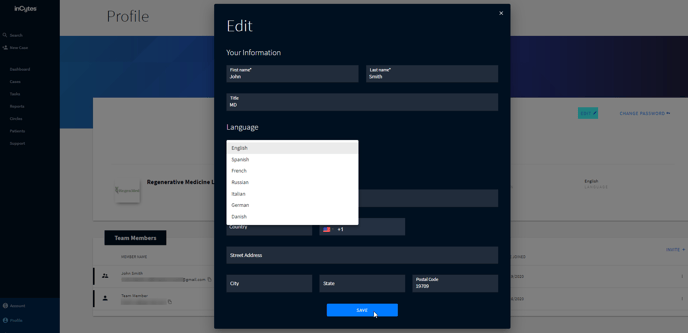Setting Up Language and Communication
Set your language and communication preferences.
Users have the capability to customize their language settings and communication preferences according to their personal preferences.
The Language option allows you to choose the language in which your reports and user interface will be displayed.
Please note that your settings will only apply to your own view of the application interface and will not impact the interface of your team members or other investigators in the Circle.
Note: If you set your language in the browser and then change it in inCytes, the app setting will override the browser setting.
To update your display language or email-communications settings:
- Sign in to inCytes
- Click Profile at the bottom left navigation
- Click EDIT at the top right of the screen.
- Click Communication on in the section language and select the preferred language from the list
- Click SAVE
The new language will be saved, and your interface will automatically change.
Note: You can also select the preferred language of communication for the patient. By doing so, the patient will get the invitation email in their preferred language. You can make this selection when adding a new patient or during the patient editing process. Afterward (if required), your patients can change the language settings at their personal patient portal.