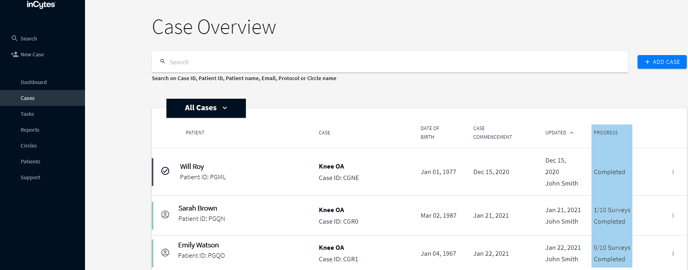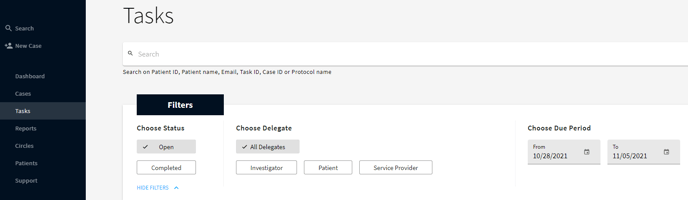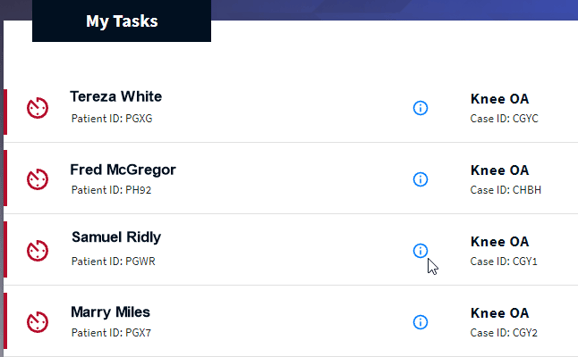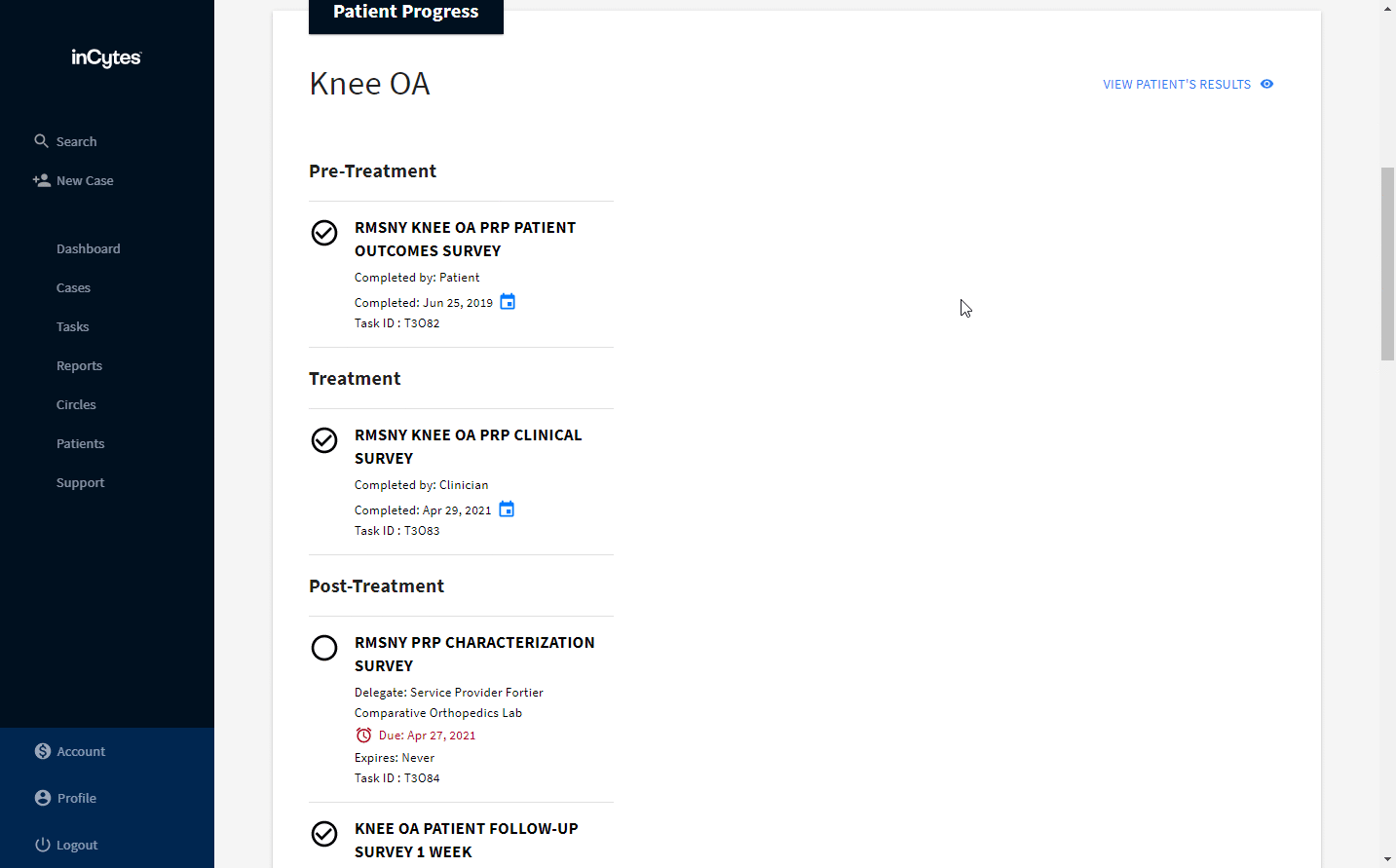Monitoring Progress
Online monitoring of a case helps investigators review the progress of a treatment and take immediate measures, if needed, without waiting for the patient’s next visit.
Here are some ways you can easily monitor progress using inCytes™:
Dashboard Overview
Your dashboard provides a comprehensive view of your tasks and alerts. You can monitor the progress of task completion and set limits for survey results to receive relevant alerts.
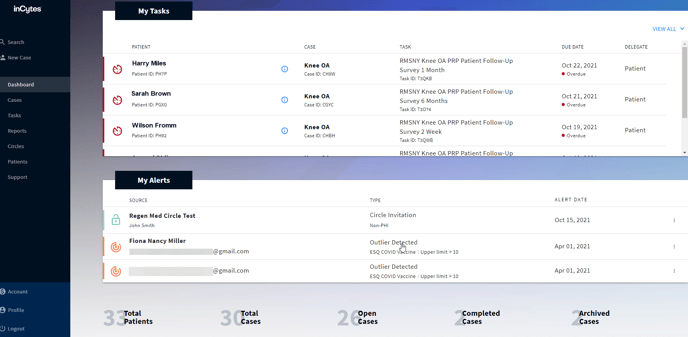
Case Overview
On the “Case Overview” page, you can find general information about each case, including the number of completed surveys.
Tip:
- If you own many cases, use the search bar at the top of the case overview screen or scroll to the bottom of your list and more cases will appear.
- Sort the items in ascending/descending order by clicking the arrow icons at the top of the required column.
Task List
The "Tasks" list allows you to view specific completed or overdue tasks.
You can filter the tasks by:
- Status (Open, Completed)
- Delegate (Investigator, Patient, Service Provider)
- Patient Status (Registered, Not registered)
- Due period (From-To): filters the tasks by the dua date of the survey
From this list (as well as from the Task list on your Dashboard), you can easily email the survey delegate to remind them to complete the task.
Note: All delegates receive survey reminders that are sent out automatically based on the survey settings you choose when creating your protocol:
- Team members can view their assigned tasks in their task list.
- Patients receive survey reminders in their personal patient portal dashboard.

Circle Analytics
The Circle Overview page provides access to Circle Analytics, where you can track important parameters such as survey completion and patient enrollment rate within your Circle. This allows you to closely monitor the progress and effectiveness of your interventions and treatments.
Patient Progress
Investigators have the convenient ability to access and compare patient images, as well as review case details and other valuable patient data from Benchmarc™. To do this:
1. Navigate to Cases and select the required case from the list.
2. Find the Patient Progress field and click VIEW PATIENT’S RESULTS at the top right of the field. Clicking this button will immediately take you to the patient portal where you can view the information about the patient progress.
Both registered and not registered patients can be accessed through the portal, but you can only view one patient's results at a time.